阔别hexo两年,在朋友的劝说下又重新拾捣了起来,面对早已遗忘的操作步骤和命令,一时间竟无从下手,幸而朋友的远程和视频手把手教学以及hexo官网的文档帮助(此处感谢@好基友 ClanceyHuang的帮助),才终于成功搭建成功。特此记录hexo的安装步骤以及和github整合的相关流程,以备不时之需!
hexo
Hexo 是一个快速、简洁且高效的博客框架。Hexo 使用 Markdown(或其他渲染引擎)解析文章,在几秒内,即可利用靓丽的主题生成静态网页。
安装
前置准备
安装hexo需要提前安装一下服务:
安装hexo
所有必备的应用程序安装完成后,即可使用npm安装hexo
npm install -g hexo-cli版本限制
官网建议永远安装最新版本的hexo,以及推荐的Node.js版本,详见下表格(资料来源于官网:https://hexo.io)
| Hexo 版本 | 最低兼容 Node.js 版本 |
|---|---|
| 5.0+ | 10.13.0 |
| 4.1 - 4.2 | 8.10 |
| 4.0 | 8.6 |
| 3.3 - 3.9 | 6.9 |
| 3.2 - 3.3 | 0.12 |
| 3.0 - 3.1 | 0.10 or iojs |
| 0.0.1 - 2.8 | 0.10 |
建站
初始化hexo项目
安装hexo后,执行以下命令,hexo将会在指定文件夹中新建所需要的文件
hexo init <floder>新建完成后,指定文件夹的目录如下:
.
├── _config.yml
├── package.json
├── scaffolds
├── source
| ├── _drafts
| └── _posts
└── themes 构建github项目
新建个人博客项目,项目名按照
.github.io格式, 为github上的用户名,且该项目需要设置为public,因为需要发布供访问静态页面,该静态页面由源博客项目解析而成。 新建博客源项目,用于存放原始的博客数据,项目名可自定义,此处以
为名,该项目设为私有仓库。
如下: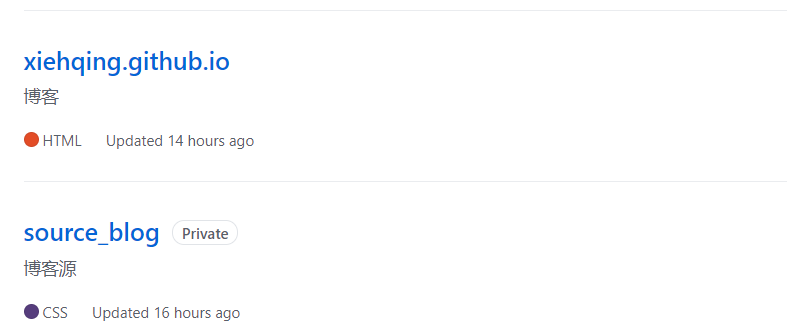
文件目录
_config.yml
站点的配置信息
常见配置如下,详情参见官网:https://hexo.io/zh-cn/docs/configuration 配置
# Site
title: Hatcher #网站标题
subtitle: '' #网站副标题
description: '' #网站描述
keywords: #网站关键词
author: Hatcher #您的名字
language: en #网站使用的语言
timezone: '' #网站时区
# URL网址
## If your site is put in a subdirectory, set url as 'http://example.com/child' and root as '/child/'
url: https://www.hatcher.live
root: /
permalink: :year/:month/:day/:title/
permalink_defaults:
pretty_urls:
trailing_index: true # Set to false to remove trailing 'index.html' from permalinks
trailing_html: true # Set to false to remove trailing '.html' from permalinks
# Directory 目录
source_dir: source #资源文件夹,这个文件夹用来存放内容。
public_dir: public #公共文件夹,这个文件夹用于存放生成的站点文件。
tag_dir: tags #标签文件夹
archive_dir: archives #归档文件夹
category_dir: categories #分类文件夹
code_dir: downloads/code #Include code 文件夹,source_dir 下的子目录
i18n_dir: :lang #国际化(i18n)文件夹
skip_render: #跳过指定文件的渲染。匹配到的文件将会被不做改动地复制到 public 目录中。您可使用 glob 表达式来匹配路径。
# Writing 文章
new_post_name: :title.md # 新文章的文件名称
default_layout: post # 预设布局
titlecase: false # 把标题转换为 title case
external_link:
enable: true # 在新标签中打开链接
field: site # 对整个网站(site)生效或仅对文章(post)生效
exclude: '' #需要排除的域名。主域名和子域名如 www 需分别配置
filename_case: 0 # 把文件名称转换为 (1) 小写或 (2) 大写
render_drafts: false #显示草稿
post_asset_folder: false #启用Assert文件夹
relative_link: false #把链接改为与根目录的相对位址
future: true #显示未来的文章
# Home page setting
# path: Root path for your blogs index page. (default = '')
# per_page: Posts displayed per page. (0 = disable pagination)
# order_by: Posts order. (Order by date descending by default)
index_generator:
path: ''
per_page: 10
order_by: -date
# 分类&标签
default_category: uncategorized
category_map: #分类别名
tag_map: #标签别名
# Metadata elements
## https://developer.mozilla.org/en-US/docs/Web/HTML/Element/meta
meta_generator: true
# Date / Time format
## Hexo uses Moment.js to parse and display date
## You can customize the date format as defined in
## http://momentjs.com/docs/#/displaying/format/
date_format: YYYY-MM-DD
time_format: HH:mm:ss
## updated_option supports 'mtime', 'date', 'empty'
updated_option: 'mtime'
# Pagination
## Set per_page to 0 to disable pagination
per_page: 10
pagination_dir: page
# 包括或不包括目录和文件
## include:/exclude: options only apply to the 'source/' folder
include:
exclude:
ignore:
# 主题
## Plugins: https://hexo.io/plugins/
## Themes: https://hexo.io/themes/
theme: pure
# 部署
## Docs: https://hexo.io/docs/one-command-deployment
deploy:
## 部署类型
type: git
## 指定解析的博客仓库
repository:
## 仓库分支
branch:
##代码块的高亮配置,启用了prism插件需要关键原生的highlight配置,启动prismjs.enable配置
highlight:
enable: false
line_number: true
auto_detect: false
tab_replace: ''
wrap: true
hljs: false
prismjs:
enable: false
preprocess: true
line_number: true
tab_replace: ''
prism_plugin:
mode: 'preprocess' # realtime/preprocess
theme: 'synthwave84' # 代码快的主题,详情参见https://github.com/PrismJS/prism-themes#available-themes
line_number: true # 是否显示行号package.json
应用程序的信息
{
"name": "hexo-site",
"version": "0.0.0",
"private": true,
"scripts": {
"build": "hexo generate",
"clean": "hexo clean",
"deploy": "hexo deploy",
"server": "hexo server",
"public": "hexo clean && hexo g && hexo d"
},
"hexo": {
"version": "5.3.0"
},
"dependencies": {
"hexo": "^5.3.0",
"hexo-asset-image": "^1.0.0",
"hexo-deployer-git": "^2.1.0",
"hexo-filter-mermaid-diagrams": "^1.0.5",
"hexo-fs": "^2.0.1",
"hexo-generator-archive": "^1.0.0",
"hexo-generator-category": "^1.0.0",
"hexo-generator-feed": "^2.2.0",
"hexo-generator-index": "^1.0.0",
"hexo-generator-json-content": "^4.2.3",
"hexo-generator-search": "^2.4.0",
"hexo-generator-sitemap": "^2.0.0",
"hexo-generator-tag": "^1.0.0",
"hexo-neat": "^1.0.8",
"hexo-permalink-pinyin": "^1.1.0",
"hexo-prism-plugin": "^2.3.0",
"hexo-renderer-ejs": "^1.0.0",
"hexo-renderer-marked": "^3.3.0",
"hexo-renderer-stylus": "^2.0.0",
"hexo-server": "^2.0.0",
"hexo-wordcount": "^6.0.1"
},
"devDependencies": {
"hexo-renderer-jade": "^0.4.1"
}
}
scaffolds
模版 文件夹。当您新建文章时,Hexo 会根据 scaffold 来建立文件。
Hexo的模板是指在新建的文章文件中默认填充的内容。例如,如果您修改scaffold/post.md中的Front-matter内容,那么每次新建一篇文章时都会包含这个修改。
如下为默认的post配置,即每个新建的post文章里面则都会附加title和date信息。
---
title: {{ title }}
date: {{ date }}
tags:
---source
资源文件夹是存放用户资源的地方。除 _posts 文件夹之外,开头命名为 _ (下划线)的文件 / 文件夹和隐藏的文件将会被忽略。Markdown 和 HTML 文件会被解析并放到 public 文件夹,而其他文件会被拷贝过去。
themes
主题 文件夹。Hexo 会根据主题来生成静态页面。
主题详情可以参考:https://hexo.io/themes/
示例主题配置
以 pure主题 为例,详情见:https://github.com/cofess/hexo-theme-pure
安装主题
git clone https://github.com/cofess/hexo-theme-pure.git themes/pure将从git上的拉取下来的代码复制到themes目录下,并在配置文件中设置theme配置项为主题的工程名称
主题配置文件:
在主题工程下,有一个_config.yml配置文件,可以配置一些网站的基础信息
# 配置信息 menu: Home: . Archives: archives # 归档 Categories: categories # 分类 Tags: tags # 标签 Repository: repository # github repositories # Books: books # 豆瓣书单 Links: links # 友链 About: about # 关于 # Enable/Disable menu icons menu_icons: enable: true # 是否启用导航菜单图标 home: icon-home-fill archives: icon-archives-fill categories: icon-folder tags: icon-tags repository: icon-project books: icon-book-fill links: icon-friendship about: icon-cup-fill # rss rss: /atom.xml # 网站 site: logo: enabled: true width: 40 height: 40 url: /favicon.png # url: ../images/logo.png title: Hatcher # 页面title favicon: /favicon.png board: <p>欢迎交流与分享经验!</p> # 站点公告 copyright: true # 底部版权信息 # 配置信息 config: skin: # 主题颜色 theme-black theme-blue theme-green theme-purple layout: main-center # 布局方式 main-left main-center main-right toc: true # 是否开启文章章节目录导航 menu_highlight: false # 是否开启当前菜单高亮显示 thumbnail: false # enable posts thumbnail, options: true, false excerpt_link: Read More # Pagination pagination: number: false prev: alwayShow: true next: alwayShow: true # Sidebar sidebar: right widgets: - board - category - tag - tagcloud - archive - recent_posts # display widgets at the bottom of index pages (pagination == 2) index_widgets: # - category # - tagcloud # - archive # widget behavior archive_type: 'monthly' show_count: true # Fancybox fancybox: false # Search search: insight: true # you need to install `hexo-generator-json-content` before using Insight Search baidu: false # you need to disable other search engines to use Baidu search # Donate donate: enable: false # 微信打赏 wechatpay: qrcode: images/donate/wechatpayimg.png title: 微信支付 # 支付宝打赏 alipay: qrcode: images/donate/alipayimg.png title: 支付宝 # Share # weibo,qq,qzone,wechat,tencent,douban,diandian,facebook,twitter,google,linkedin share: enable: true # 是否启用分享 sites: weibo,qq,wechat,facebook,twitter # PC端显示的分享图标 mobile_sites: weibo,qq,qzone # 移动端显示的分享图标 # Github github: username: xiehqing # github username # 评论系统 # Gitment # Introduction: https://imsun.net/posts/gitment-introduction/ comment: type: valine # 启用哪种评论系统 disqus: # enter disqus shortname here youyan: uid: 1783844 # enter youyan uid livere: uid: # enter youyan uid gitment: githubID: repo: ClientID: ClientSecret: lazy: false gitalk: # gitalk. https://gitalk.github.io/ owner: #必须. GitHub repository 所有者,可以是个人或者组织。 admin: #必须. GitHub repository 的所有者和合作者 (对这个 repository 有写权限的用户)。 repo: #必须. GitHub repository. ClientID: #必须. GitHub Application Client ID. ClientSecret: #必须. GitHub Application Client Secret. valine: # Valine. https://valine.js.org appid: # your leancloud application appid appkey: # your leancloud application appkey notify: false # mail notifier , https://github.com/xCss/Valine/wiki verify: false # Verification code placeholder: Just go go # comment box placeholder avatar: mm # gravatar style meta: nick,mail,link # custom comment header pageSize: 10 # pagination size visitor: false # Article reading statistic https://valine.js.org/visitor.html # douban 豆瓣书单 # Api: # https://developers.douban.com/wiki/?title=book_v2 图书 # https://developers.douban.com/wiki/?title=movie_v2 电影 # books: # https://api.douban.com/v2/book/user/:name/collections?start=0&count=100 个人书单列表 # movies: # https://api.douban.com/v2/movie/in_theaters 正在上映的电影 # https://api.douban.com/v2/movie/coming_soon 即将上映的电影 # https://api.douban.com/v2/movie/subject/:id 单个电影信息 # https://api.douban.com/v2/movie/search?q={text} 电影搜索 douban: user: # 豆瓣用户名 start: 0 # 从哪一条记录开始 count: 100 # 获取豆瓣书单数据条数 # PV pv: busuanzi: enable: false # 不蒜子统计 leancloud: enable: false # leancloud统计 app_id: # leancloud <AppID> app_key: # leancloud <AppKey> # 统计 postCount: enable: false wordcount: true # 文章字数统计 min2read: true # 阅读时长预计 # Plugins plugins: google_analytics: # enter the tracking ID for your Google Analytics google_site_verification: # enter Google site verification code baidu_analytics: # enter Baidu Analytics hash key tencent_analytics: # Miscellaneous twitter: google_plus: fb_admins: fb_app_id: # profile profile: enabled: true # Whether to show profile bar avatar: images/avatar.jpg gravatar: # Gravatar email address, if you enable Gravatar, your avatar config will be overriden author: Hatcher author_title: Java Developer author_description: 个人简介。 location: Shanghai, China follow: https://github.com/xiehaiqing # Social Links social: links: github: https://github.com/cofess weibo: http://weibo.com/cofess twitter: https://twitter.com/iwebued # facebook: / # dribbble: / behance: https://www.behance.net/cofess rss: atom.xml link_tooltip: true # enable the social link tooltip, options: true, false # My Skills skills: Git: ★★★☆☆ Gulp: ★★★☆☆ Javascript: ★★★☆☆ HTML+CSS: ★★★☆☆ Bootstrap: ★★★☆☆ ThinkPHP: ★★★☆☆ 平面设计: ★★★☆☆ # My Personal Links links: Github: https://github.com/cofess Blog: http://blog.cofess.com 微博: http://weibo.com/cofess 花瓣: http://huaban.com/cofess Behance: https://www.behance.net/cofess # My Personal Labels labels: - 前端 - 前端开发 - 前端重构 - Web前端 - 网页重构 # My Personal Works works: 项目名: link: http://www.example.com date: 2016 # My Personal Projects projects: 中文: https://github.com/cofess/gulp-startpro cofess/hexo-theme-pure: https://github.com/cofess/hexo-theme-pure
操作命令
详情见官网:https://hexo.io/zh-cn/docs/commands,以下贴出常用命令
进入工程所在目录下:
工程构建
npm install生成静态文件
hexo generate || hexo g启动服务器。默认情况下,访问网址为:
http://localhost:4000/。hexo server || hexo s选项 描述 -p,--port重设端口 -s,--static只使用静态文件 -l,--log启动日记记录,使用覆盖记录格式 部署网站
hexo deploy || hexo d清除缓存文件 (
db.json) 和已生成的静态文件 (public)。hexo clean新建一篇文章
hexo new [layout] <title>参数 描述 -p,--path自定义新文章的路径 -r,--replace如果存在同名文章,将其替换 -s,--slug文章的 Slug,作为新文章的文件名和发布后的 URL
CNAME配置
在根目录的source目录下新建CNAME文件,填写解析的域名,即可关联到自己的域名上
